
HC Proof of Stake Mining Tutorial
The main chain upgrade has been launched, and the HCASH Foundation has begun migrating services from the HSR chain to the HC chain. As the PoW & PoS hybrid mining mechanism have been updated, we are providing this guide to assist with using the hcGUI to conduct PoS mining.
The rules for PoW and PoS mining rewards are as follows:
Each block mined on the HC main chain contains a 6.4HC reward (decreasing with time), which consists of 3.84HC (60% of the total) allocated to PoW mining, 1.92HC (30%) for PoS mining, and the remaining 10% for developers. Five tickets will also be selected for each block generated, and each ticket will be awarded 0.384HC.
How to conduct PoS mining:
1. If you are not familiar with the operation of hcGUI, please refer to https://medium.com/@media_30378/hcgui-wallet-operation-manual-bb79c08e6a46 before you proceed.
2. Open HCGUI, and navigate to the ‘Purchase Tickets’ page (shown in Figure 1.1), and enter the ‘Stake Pool’ address as https://pool.h.cash
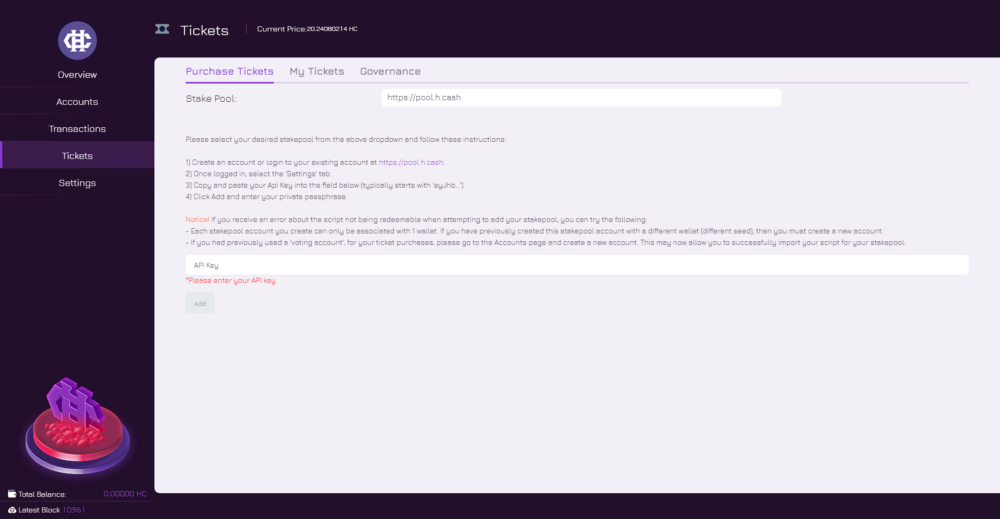
Figure 1.1
3. In your browser, open https://pool.h.cash, and click the “Sign up” button (shown in Figure 1.2). After you have entered the required details, you will receive a verification email.
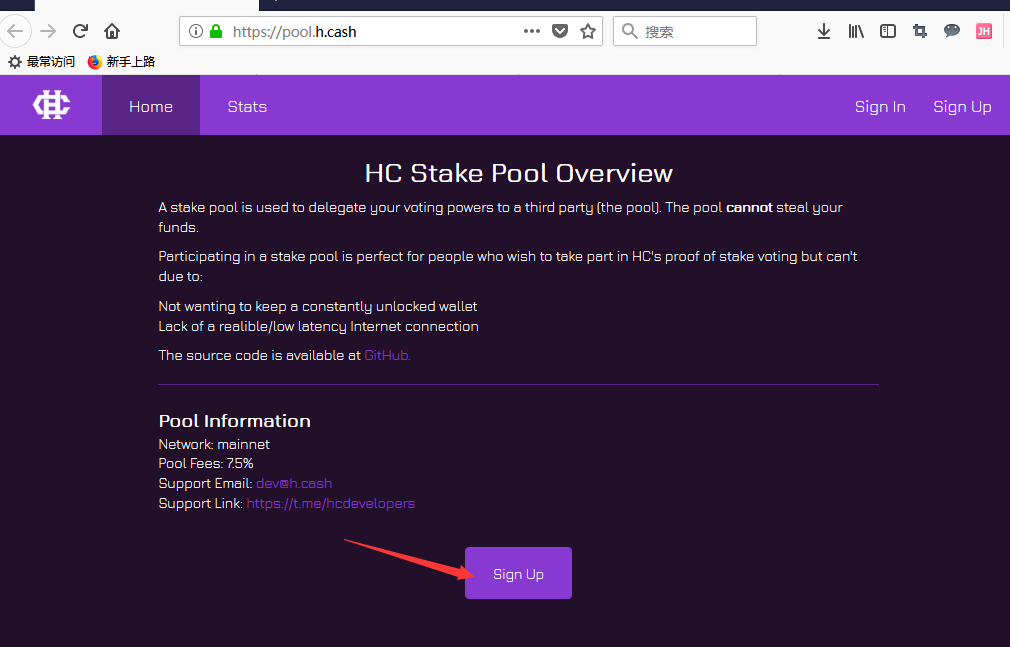
Figure 1.2
4. After you have verified your email, log into the pool.
5. Copy the string of characters shown in Figure 1.3.
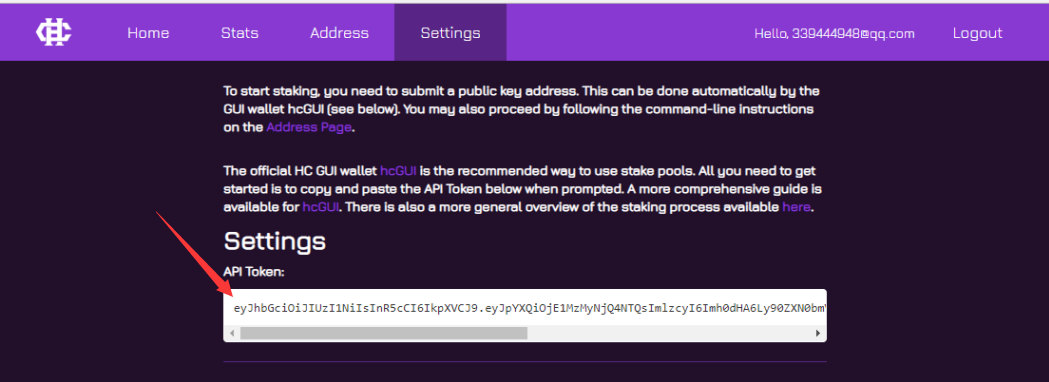
Figure 1.3
In your GUI wallet, go to the Settings page and paste the characters into the ‘API key’ box shown in Figure 1.1.
Click ‘Add’, and enter your password.
6. After this, the ‘Tickets’ page will appear (shown in Figure 1.4).
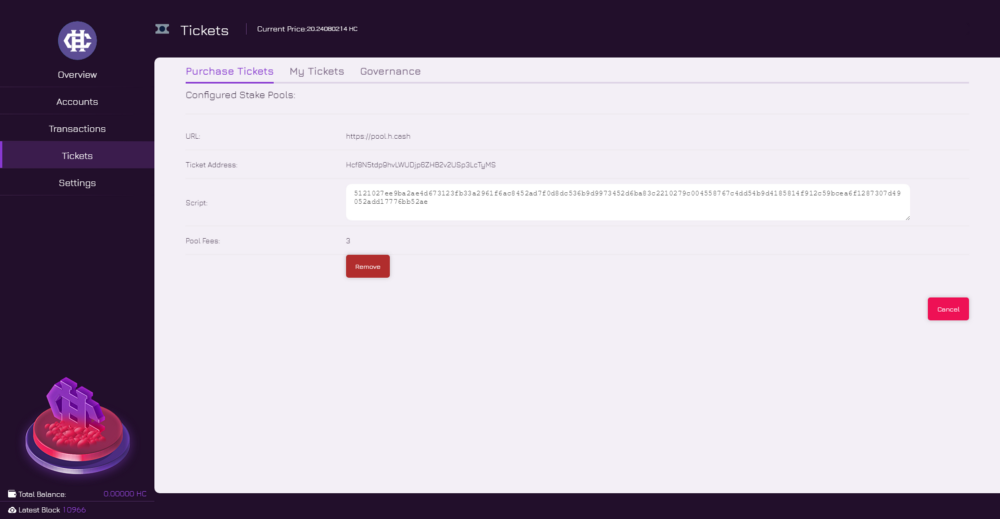
Figure 1.4
7. You can set up the automatic purchase function to automatically buy tickets (shown in Figure 1.5).
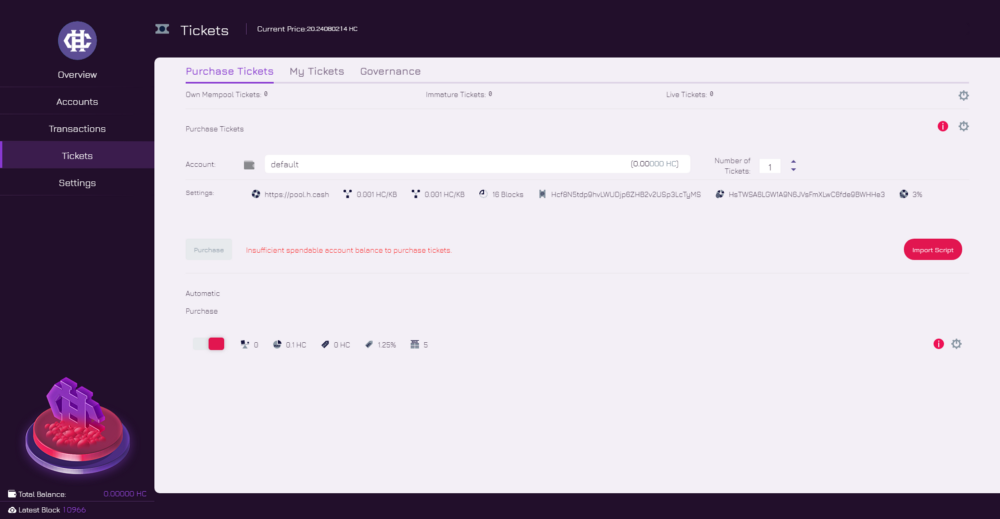
Figure 1.5
8. If you wish to buy tickets, you can choose to use any of your accounts, if you have a sufficient balance in the account for the total of the purchase.
9. For example, there is 13.4722 HC in the ‘default account’ (shown in Figure 2.1).
On the top of the window (in Figure 2.1) it shows the current price. In this example it is 28.42HC.

Figure 2.1
If you wish to buy one ticket, type in ‘1' next to ‘Number of Tickets’, and then click the ‘Purchase’ button.
Below the tickets menu, are the number of ‘Immature’ and ‘Live’ (for voting) tickets you have.
If a warning box appears, as shown in Figure 2.2, it means that the ticket purchase process has failed. In this case, your HC will not be deducted.
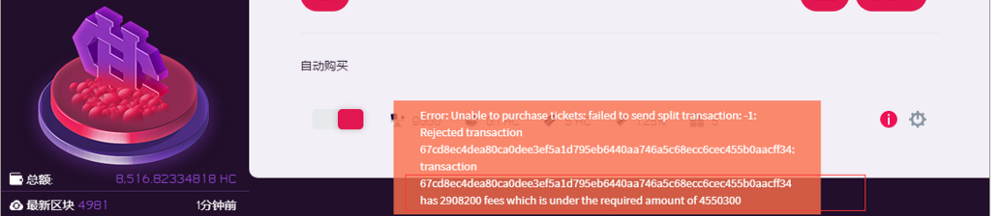
Figure 2.2
10. Information about your tickets can be viewed by clicking ‘My tickets’ in the top menu. It can also be viewed in more detail by looking up the transaction ID in the block explorer (shown in Figure 2.3).
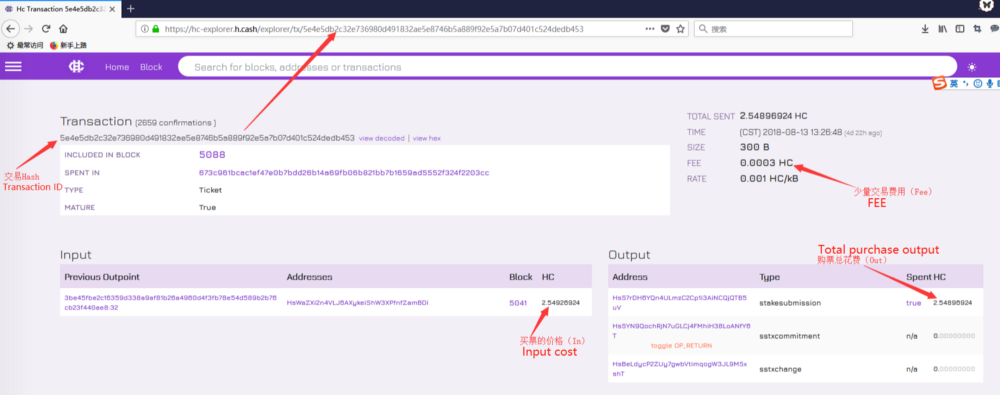
Figure 2.3
Here you can seen that the total cost of this ticket purchase is the output cost at the right bottom corner (Output=Input+Fee).
11. This ticket is included in block 7742 (shown in Figure 2.4). You will get a vote reward only when your ticket is selected to become a vote in a block.
12. A vote reward is 0.384 HC. As shown in Figure 2.4, (B) is the total vote reward and (A) is the total purchase cost.
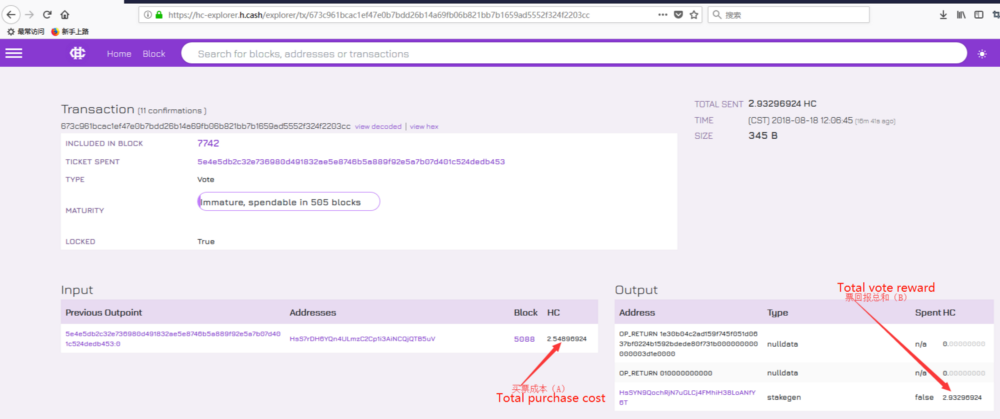
Figure 2.4
13. Advanced voting:
You can use the following command to conduct PoS voting and purchase tickets (this is only recommended for users who are confident with the process):
mainnet:
hcwallet -u admin -P 123 — hcusername admin — walletpass 123 — hcpassword 123 — enableticketbuyer –enablevoting
(the 123 in“walletpass 123” refers to the public key of this wallet, please ignore this if there isn’t one)
